
Does your WordPress site often receive spam comments? Many people will have this problem. This article will share with you some of the best ways and plugins to combat WordPress spam comments.
1. Enable Akismet
Akismet is one of the most valuable plugins in WordPress. There is no need for its installation because the plugin is pre-installed when WordPress is installed, but just enable it and obtain an API key. Akismet is excellent at blocking WordPress spam comments, but sometimes it will misjudge some normal comments, of course, spam comments can be restored.
2. The nofollow attribute of the comment link
Some novice bloggers will install some plugins to remove the nofollow attribute of the commenters’ links. They think that following these links to follow can encourage more users to leave comments, but the result has attracted a lot of spam comments on WordPress site, even many Submit comments to the users who came from the link. Remember, quality is more important than quantity. Don’t let users add followable links to your comments.
3. Use Cookies to reduce spam comments
To use this method, install the Cookies for Comments plugin. Most spam bots are automated scripts. In order to publish spam comments to more websites in the least amount of time, they usually don’t download any pictures or styles. This plug-in will send a style file or a picture when the user visits the page with a comment box. If the user’s browser automatically downloads these files, the plug-in will set a cookie to prove that the user is a real and legitimate user.
4. Use honeypots to block junk comment robots
Honeypot technology is a very effective means to entice junk comment robots to expose themselves. First, install the WP-Spam Fighter plug-in. After enabling it, click “Settings” – “WP Spam Fighter” to enter and enable honeypot protection. This will add a hidden form that is only visible to the robot in your comment area. These robots are usually set by the program, and they will fill all the forms.
5. Add Captcha verification
Using the WP-reCAPTCHA plugin, you can enable recaptcha verification on the comment form. Recaptcha will display a picture with characters, the user needs to enter these characters to prove that he is a real person. Although recaptcha is an effective way to block spam bots, it does not stop people who manually submit spam comments to websites. On the other hand, recaptcha can increase the difficulty for users to provide comments. In other words, reCAPTCHA is a fast and effective method of blocking spam review robots.
6. Remove the website column from the comment box
The website column of the comment form will not only attract spammers (robots or real people), but will also attract people who aren’t for comment. These comments usually have 1-2 lines of meaningless words, but the author’s name will contain keywords or a combination of names and keywords, such as Sally from Dunder Mifflin or John @SEOconsultants. Removal of the website column can reduce the comments of these people.
7. Disable comments on media attachments
WordPress automatically creates an attachment page for the picture, where users can see a picture and even leave a message for this picture. If you link the picture to the attachment page, then after a period of time, you will have a lot of attachment pages with open comments. If the picture is the core content of your article, that’s fine. But if you don’t want users to comment on the photos and ignore the content of the article itself, then you can close the comment by editing the media file.
8. Disable HTML in comments
Another way to reduce links in comments is to disable HTML in comments. The easiest way is to install Peter’s Literal Comments plug-in. Just install and activate the plug-in, and any comments submitted to your website will parse all HTML through the WordPress filter, and convert double quotes, less than, and greater than signs into encoded form.
9. Disable Trackback
A large source of spam comments is Trackback. For some blogs, there is no need to use the Trackback feature. Disable Trackback for the entire blog or disable certain articles. This method of preventing spam comments is relatively simple to operate. Find the options in the picture above in “Settings”-“Discussion”, and then turn off the trackback of the entire site. But to turn off trackback for a specific article, modify this option when editing or modifying the article.
10. Close comments on previous articles
WordPress allows for the setting of an open comment time for articles. In “Settings”-“Discussion”, in “Other Comment Settings” there is an option of “Automatically turn off the comment function on articles published xx days later”, check this option, and then set the time. WordPress will automatically close post comments when the time set is elapsed. If necessary, set a comment close date for individual articles.
Finally, Close comment
If you feel that your WordPress site may not require comments, or that comment review is too cumbersome, you can turn off the comment function of the entire site. All you have to do is to open “Settings”-“Discussion”, and then unmark the setting “Allow others to post comments on new articles”. You can also set it up so that only registered users can comment.
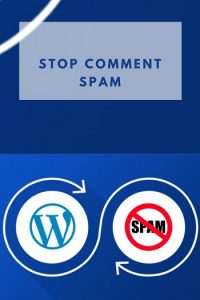
Why are they posting spam comments on my website?
They hope to get a better PageRank or lure some users to click on suspicious or malicious websites. They think that by posting spam comments, they can get more links, which has a positive effect on their PageRank. This is not a personal attack on you. Many bloggers face this kind of problem. You are not the only one.
What will happen to the content marked as “spam”?
Spam comments marked by you will not be displayed but will be listed separately on a page if you have Akismet installed. You can delete these spam comments in bulk, or you can restore normal comments from them.
Why is each comment waiting for review?
On the “Settings” of the “Discussion” page, make sure that the “Comments must be manually approved”. If checked, all comments must be manually reviewed before being displayed on the page. Make sure “When a comment contains more than x hyperlinks, put it in the queue for review.” The value in this option is greater than 0.





