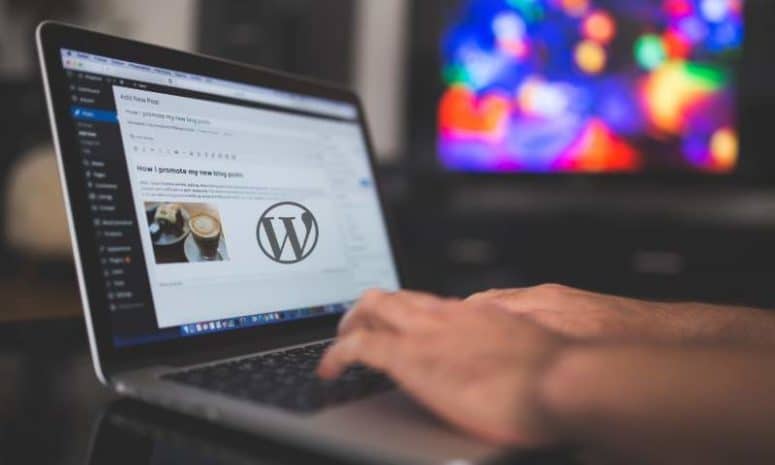
How to Upload Theme to WordPress Easily
Choosing and uploading a theme is one of the important steps in setting up a new WordPress site. So let us learn how to upload theme to WordPress in the easiest way.
If you check many other websites on WordPress theme installation, you may see different methods to upload theme to WordPress.
This article covers how to install a WordPress theme in zip format (whatever be the source of the theme) in the way that I find it most comfortable and easier to do.
If you use the conventional way of uploading the theme to WordPress rarely you may come across some errors.
WordPress themes play a critical role in defining the looks and appearance of your blog or site. You will be able to use free themes from the WordPress directory or install premium themes from third-party sites. You will be able to upload free themes that are ideal for beginners, but paid themes offer extra support and more features for a website
You can go to ‘Appearance -> Themes’ and finding a free theme that you like and then click on ‘Activate’. Once you activate a free theme, it should be up for your blog and whatever you post through Posts -> Add New and the content added will be displayed on the blog as per the style.
If you really need to upload a paid theme to WordPress you can buy it from Themeforest or GeneratePress. You can also try the popular Astra theme. If you are a girl I would recommend a feminine theme such as one from Bluechic. If you need a mobile-optimized theme used by many successful bloggers then get it from here.
Let me tell you how to upload theme to WordPress using C-panel. Make ready your WordPress theme in zip format. I am using the Hostgator web hosting for illustrating the installation of WordPress theme from zip.
STEPS OF UPLOADING THEME TO WORDPRESS
1. Login in your web hosting and then go to C-panel where you can locate and click ‘File Manager’.
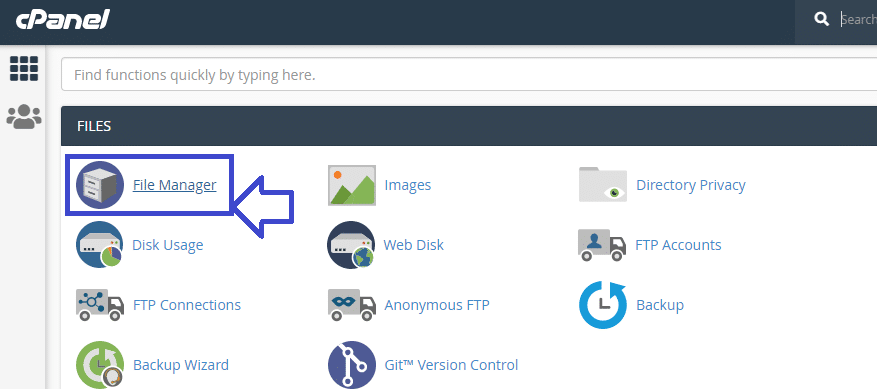
2. You might see there a number of files but double click ‘public_html’ folder.
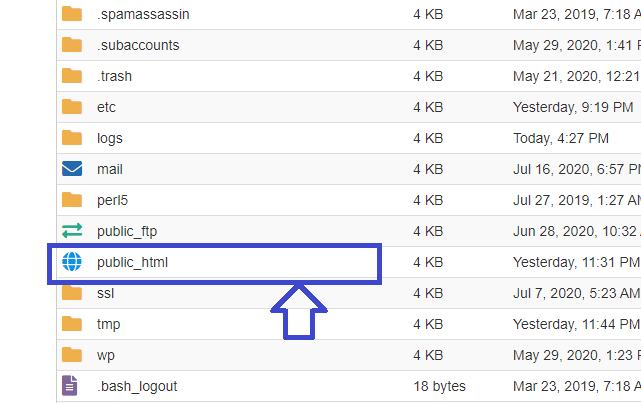
3. From there you will need to get into ‘wp-content’ folder as seen below.
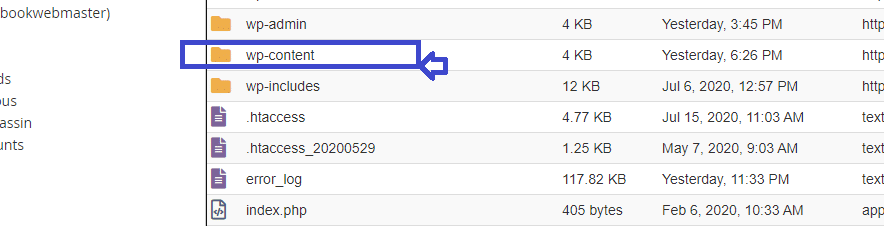
4. From wp-content go to ‘Themes’ folder where you can see the default themes. Here is where we install wordpress theme from zip.
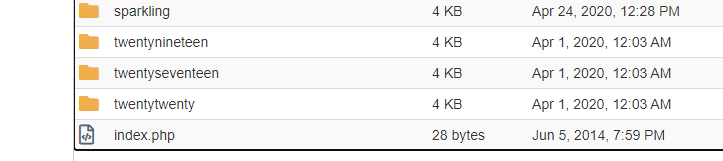
5. Click on the ‘Upload’ button on the top and upload the zip file (WordPress theme)
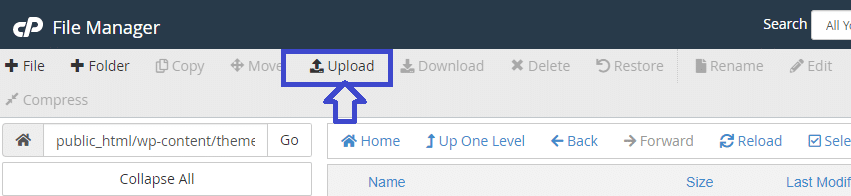
Once you upload theme to WordPress hosting, you will see the zip file there in the theme folder. If you could not see it just click the ‘Up one level’ icon to go one step back and them again click on the ‘Theme’ folder to come back. Now you will see the zip file.
Clicking on it with right mouse button hit extract. The zip file will be extracted there in folders. This is the way to upload a zip theme to WordPress.
Now, login to the WordPress dashboard. Go to Appearance -> Themes and you should see the theme you have just uploaded now. Click on it and activate it. Done! You have seen now how to upload theme to WordPress successfully.





