
Free Website Malware Removal – WordPress
Have Your Google Ads been Disapproved Recently Due to Malware or the Presence of Malicious Links in the WordPress Website?
Removing Malicious Redirects From Your Site
Are you looking for ways to find malicious links on websites and to remove the malware/redirects from websites for free?
You probably would have received an email from the Google Ads team that in order to fix the disapproval of Google Ads, the malicious links/redirects must be removed from the website. They will send a message ‘Please have the site owner/webmaster check the site to find and remove the compromised elements’ and the malware/adware links might include one or more of the following:
- acelinkes.online
- onphsy.butunitson.top
- lopika.buzz
- hbzlsz.deserteachtwenty.top
- unibridgefx.online
- 506pp8k.earthlegsilver.top
- acelinkes.online
- iskrxw.funexciteseveral.top
How to Find Malicious Links in Website?
What are the steps to follow in order to find the malicious links/scripts and remove the malware installed on your sites manually?
1. First get your site scanned with any free online software like https://sitecheck.sucuri.net/
Probably you would not have found the presence of any malicious scripts or malware on your sites through any free scanning.
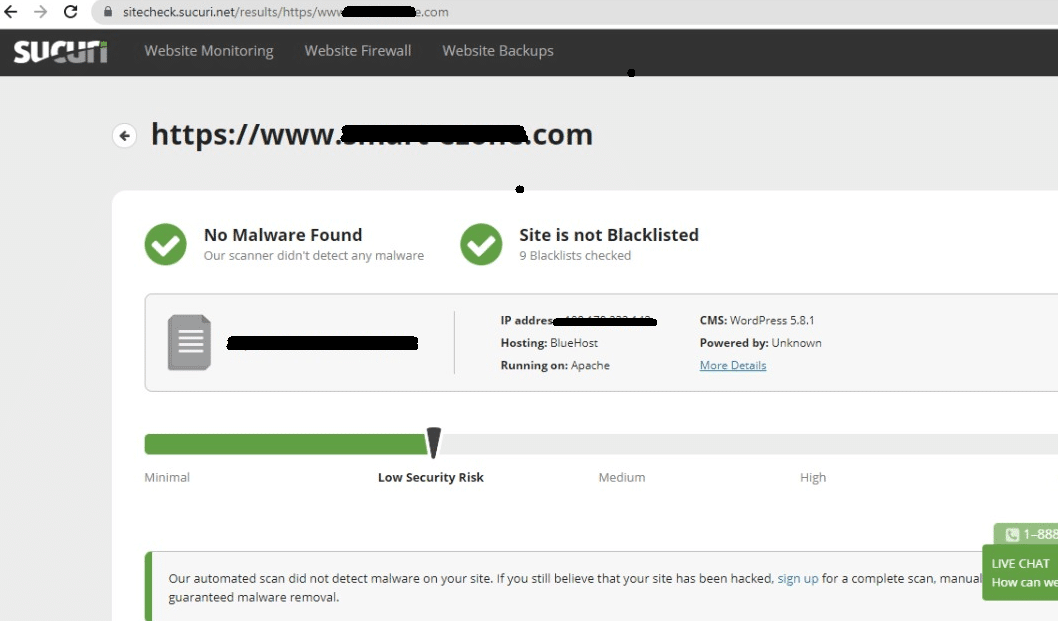
2. Install free Wordfence Security Plugin and check for any security issues and take action to remove the links manually.
How to Remove Malware From Website/Database Manually?
The adware links like acelinkes.online might not be caught in the WordPress information security plugins. Don’t worry. Here is the trick!
The virus links like acelinkes.online / onphsy.butunitson.top / lopika.buzz / hbzlsz.deserteachtwenty.top / unibridgefx.online / 506pp8k.earthlegsilver.top / iskrxw.funexciteseveral.top usually hide in the WordPress database. So go to PHPMyAdmin from C-panel and export/download your database. Open the database with Notepad or WordPad. Press Cntrl+F to search for any of the links like acelinkes.online. If you found one, get it removed and upload the cleaned database.
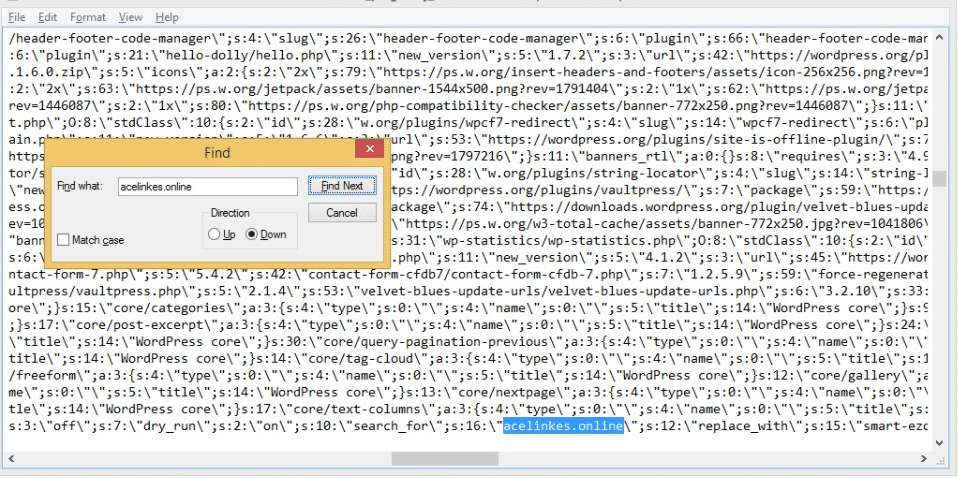
If you have not made a Google Search Console account, go and get it and add your website in the Search Console. Submit your sitemap in it. Bring the Google bot to index your website. Search for any security issues from the menu. It might take some time for any unseen security issues. However, if you have seen a notification that your site has been successfully indexed without any errors, you would have a reason to be peaceful till you get any further error message from Search Console. Hopefully, the malicious scripts and the malware installed on your sites would have been removed. You can resubmit the request for approving the Google Ads including the actions that you have taken for removing the malicious scripts from the site.
Hope this would be the best malware removal for websites as it is a free website malware removal process for WordPress sites. Removing malicious redirects /phishing from your websites will also enhance your search engine ranking.
Have your Google Ads approved after removing the Adwares / Malicious links from the site following the above steps? Let me know.





