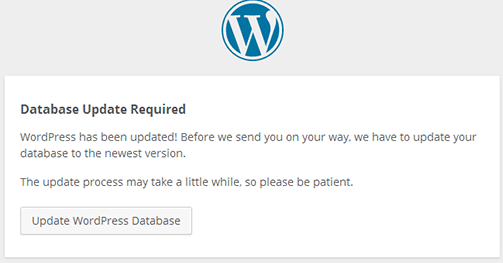WordPress Update using FTP: With the rapid growth of WordPress users, WordPress update speed is now more and more frequent. Some WordPress newbies have joined the core update. It is good to keep the latest version of WordPress and it is recommended. Helpless many WordPress Newbie’s will fail when updating, especially with the use of some domestic hosts (not pure PHP environment) + memory limitation issues cause a WordPress update failure. Now WordPress 5.4.1 is out, and some users have started to update. What if the update failed? Today this article will talk about how to manually update WordPress using FTP. In fact, this is very simple, but many WordPress newbies think that the update needs to be updated online.
Prepare for WordPress site update
For the core change of WordPress, the first thing is to back up WordPress before updating. About how to back up? Make use of some free plugins. WP Backitup Lite will create a backup zip file of the site content and configuration. This zip file contains the content and configuration of the site. The files backed up are files and databases of the entire site. These do not need to use FTP download and MySQL database backup. One-click backup is used. Through
these can quickly restore the site. WordPress Backup and Recovery Plugin
Also, manual backup, such as using phpMyAdmin for database backup can be done.
Use FTP to upload WordPress files
Download use Filezilla FTP software to upload the latest version of the WordPress program to the website Installation directory through ftp software, covering the original website files:
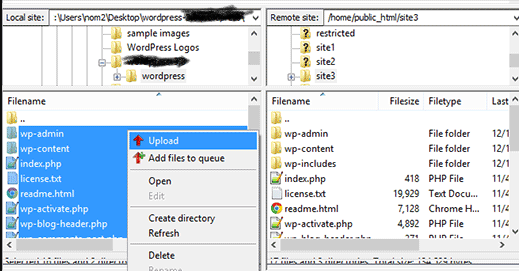
The FTP software will prompt whether to re-write or overwrite the existing file, click ok:
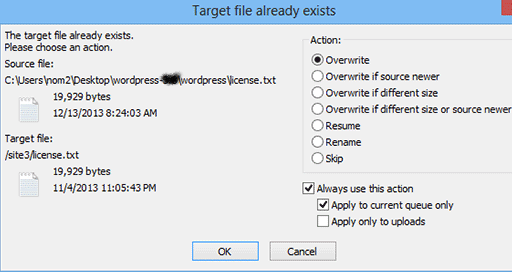
Update WordPress database
Next, update the database. This is relatively simple. Just log in to the background of the website, and the update will pop up. Click Update Database to complete quickly.