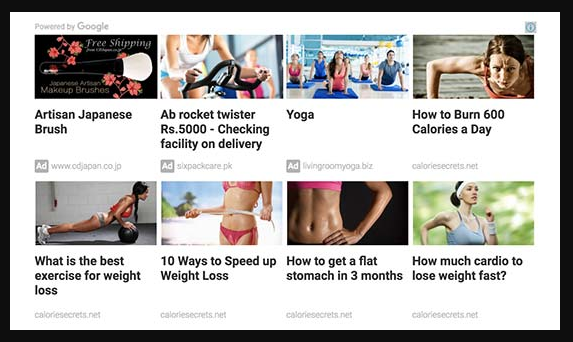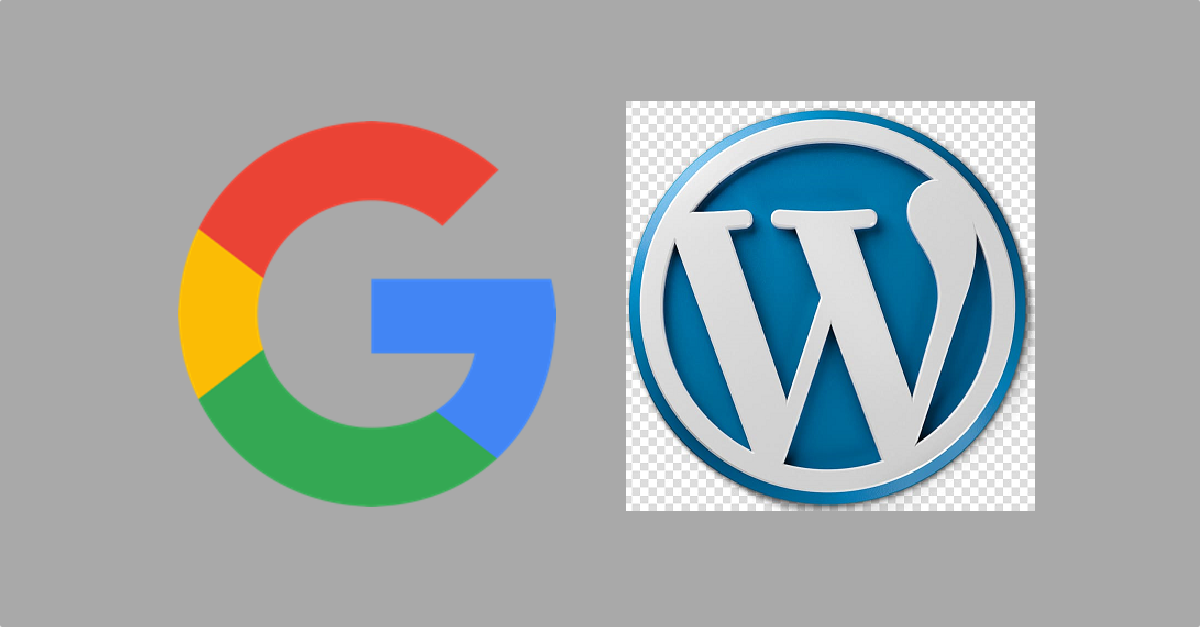
Can Google AdSense be used to display related articles in WordPress? The Google matched content is a Google AdSense feature that allows users to display WordPress related articles and also make money by displaying ads together. This article will show how to easily use Google Match content to display related articles in WordPress.
What is Google AdSense matched content?
Google AdSense Matched Content is a native ad unit that allows users to display relevant information from there website. Also, the option to monetize this unit through related ads displayed next to related articles can be chosen.
The matched content units are as follows:
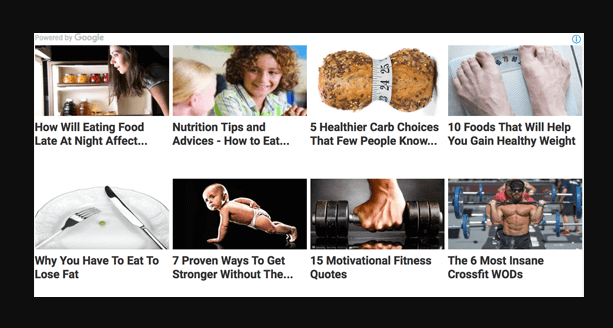
Customize the appearance and style of the widget to match website layout, and it is 100% responsive (mobile friendly). Wondering what are the advantages and disadvantages of using Google Matched content units?
Advantage:
- Less server resources-By default, WordPress-related post plugins are resource-intensive. By using Google’s “Matched Content” widgets, you can offload server loads onto them.
- Algorithm – Google ’s advanced algorithm displays a post that is more relevant to the viewer.
- Monetization-This is another way to make money from a blog.
Disadvantages:
- Supported by Logo – Google displays a powered by link in the matched content unit, which some may find unattractive.
Let’s take a look at how to add Google Matched Content to WordPress site.
Getting started with Google Matched Content
First, sign up for the Google AdSense program. Google AdSense allows users to make money online through a WordPress blog. You can refer to Post on Google AdSense and WordPress website on how to properly add Google AdSense in WordPress for detailed instructions.
The Google Matched Content feature is for websites that meet certain traffic requirements. To check if your site meets the requirements, visit your Google AdSense dashboard and Navigate to Settings »My Site. If you can see the “match content” option there, then you can go. Otherwise, your website does not meet the requirements for matching content.
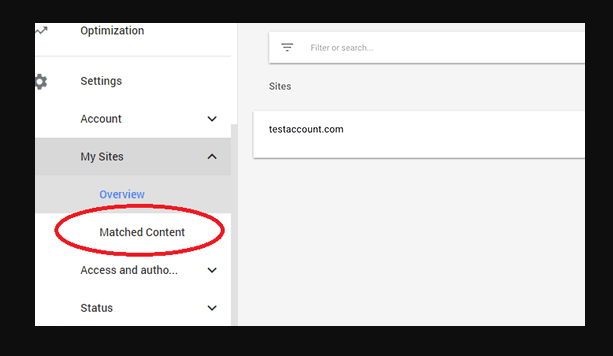
That being said, let’s see how to easily add Google matching content to display related articles in WordPress.
Add Google matched content in WordPress
First, log in to your Google AdSense account, click on My Ads in the menu on the left, and then click the “New Ads” button.
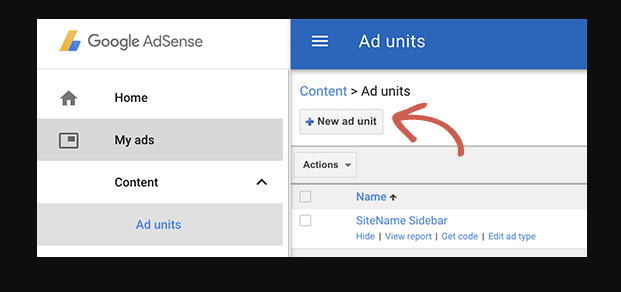
Next, select “Matched Content” as ad type.

On the next screen, a preview of the “Matched Content” box that contains the ad settings will be displayed. On the right, there will be an option for custom unit settings. Also, notice the option to monetize matched content units through ads so money can be made.
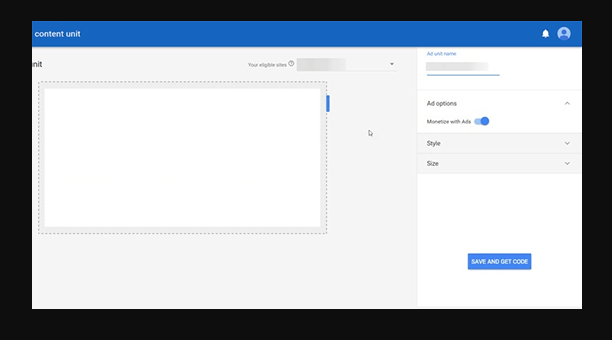
Once you have completed the settings, just click the “Save and Get Code” button. Copy the ad code and paste it into a plain text editor (such as Notepad or text editor). Because it is needed in the next step.
Display related content related articles in WordPress
The most effective place to display related articles is below article. Many WordPress themes already have a widget area or sidebar that appears before the content and comment areas below.
However, if your theme does not have a widget area under the article details, then design one. After that, visit the Appearance »Gadgets page and drag and drop the” Custom HTML “gadget to the post-processing gadget area. Inside the widget, paste the matching content ad code copied in the previous step.
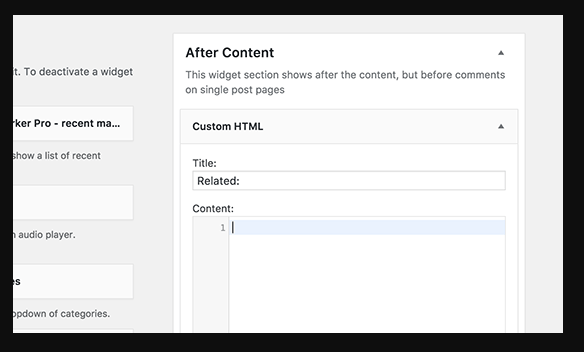
Don’t forget to click the save button to store widget settings. Now visit the website to view articles about matching content being implemented.
Matched content preview