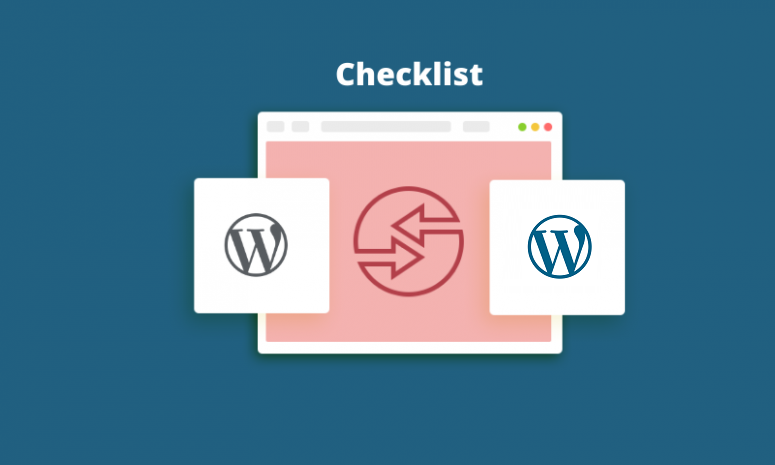
Once in a while, you might have thought about changing the WordPress theme of your website and then stuck with the work due to the complexities or consequences that you may be thinking to arise out of it. In reality, the process of changing the WordPress theme or switching from one theme to another one is easier than you think. The only thing is that you need to make sure that some prior work to be done before switching the theme to ensure the new theme won’t make your website lose any of its existing elements or features.
What Are The Important Things To Do Before Changing The WordPress Theme?
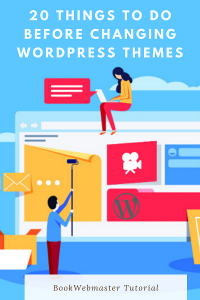
Here are twenty checklists that you need to go through before attempting or during the process of a WordPress theme change.
1. Check the New Theme Demo Package:
Before switching the WordPress theme, check whether the theme is coming with the demo content or not. If yes, just do a trial of switching the theme and ensure the styles of your site are not broken. If it is failing, take the blank theme without any demo contents and then try to switch themes. Long time ago, when I tried to change the WordPress theme along with the demo contents, I had faced distortion various elements.
2. Your New Theme Source
It’s always recommended to get the new theme from a reputable source as free themes are always not trustable. In special cases, the freely downloaded themes might have security issues and might pose a threat in future. Always go for the themes that are recently updated, has good ratings and reviews >3.5 and should have a good number of active installations. Look for themes which have got continuous technical support. Watch out for the bugs and potential security issues reported for the prospective themes.
3. Test Cross Compatibility Across Multiple Devices
Test the appearance and responsiveness of the new theme on various devices such as laptop, desktop, Ipad, mobile phones of different makes and different platforms (iPhone/Android) and ensure looks and website loading are up to the desired level.
4. Be Cautious of the Widgets
If your current WordPress theme is having a sidebar with widgets, then make sure the new theme is also having the same properties. Otherwise, there are chances of losing the data from your web pages. In case you have made customization on the sidebar or added some additional features, make sure everything goes well with the new theme.
5. Backup Before Changing WordPress Theme
Maybe this will be the first action you should take before changing your WordPress theme. Always, keep the full back-up files including the database before switching to a new theme. You can safely revert with the back-up if anything goes wrong.
6. Maintenance Mode
When you are ready to switch the theme, activate the maintenance mode using a plugin so that the activities do not become visible to the current website visitors to avoid any confusion. Once you are done, you can deactivate it.
7. Track the Customization Done on Your Current Theme
Probably you won’t remember the customization part that you have done for your current theme and the additional codes inserted in the function.php. Just track it and take note of everything to copy it to the new theme. Also, be aware of the loading time of theme old and new themes.
8. Control the Functionality of Plugins
During the testing process after you changed the WordPress theme, make sure all the plugins are working as it meant to be. Ensure the functioning of the website is not hampered due to any running plugins and all the formatting of the site content is up to the desired level.
9. Don’t Lose Tracking Codes of Your Old Theme
You might have implemented many tracking codes such as Adsense, Google Analytics, Clicky Analytics, or some other java codes. Make note of everything and where you did add (plugin/footer/header etc) it, so that you can duplicate the same tracking on the new WordPress theme also.
10. Check RSS Feeds of Your New Theme
If you are using FeedBurner, you need to ensure that you keep the feed directed to FeedBurner. Otherwise, you might have two RSS feeds resulting in the loss of the subscribers of the one feed that not pointed to FeedBurner.
11. Page Layouts
If your old WordPress theme had got drag and drop features, make sure the same functionality is available in the new theme also. Otherwise, you may lose some page formatting styles and hence you should make the tweaks in the new theme in order to achieve the same appearance.
12. Post Thumbnails
In some themes, you will have the option to choose which of the images to appear as the thumbnail and in some other themes, the theme will decide which one to feature as a thumbnail. Double-check the type of functionality regarding this item in your current theme vs the new theme.
13. Test Website Loading Time After Changing to New Theme
Before changing the themes, keep the records of website loading speed improvements you have done on the old theme so that you can compare the loading speed of the new theme with the old one and estimate the necessary tweaks which you may need to do on the new theme as a part of the data-driven decisions.
14. Take out Unnecessary Plugins
New themes are launched with several options which we used to get using plugins in the old WordPress themes. Examples are SEO or breadcrumb options that are available in many new types of themes. Based on the new features available in the new them, you will be able to deactivate or delete the unused plugins.
15. Get the Changes Slowly
When you make tweaks with the new theme, start with simple elements to watch and study how the theme behaves in order to avoid any unexpected style losses that can happen if you do it all in a hurry.
16. Cross-Browser Compatibility
Test your theme in all the popular browsers before switching the theme as some of the stylish themes have got an inclination of breaking the formats with varied browsers. Don’t surprise your audience with broken styles with the browsers and be prepared in advance.
17. Make Those Third Party Items Follow Styles
You might be using social media icons or Google Adsense codes in your old theme. As those icons’ and Ads’ colour will be made matching with the old theme colour. If you have a different colour scheme for your new theme, then it is better to format those items to match the style.
18. Take Feeback From Users
Get in touch with your readers to check if they face any issues on the new looks after the site switched over to the new theme. It will not be possible to catch all the bugs from our end and it will be a better idea to request ‘report an error’ from the site visitors.
19. Note Bounce Rate
The first thing to check from the Analytics soon after switching on to a new WordPress theme is the bounce rate to see how well the theme behaves in terms of conversion. If there is an increased bounce rate compared to the old theme, then it is your turn to check the various elements to re-arrange it for the best conversion.
20. Listen to Visitors and IMPROVE
Take the opinion of your site visitors regarding the new features on the site or conduct a poll to get feedback on further enhancing the theme looks. Always find a way to improve the layouts to make it more user-friendly and improve conversion rates.
I hope the above 20 points are helpful to you while making the decision to change your WordPress theme.





