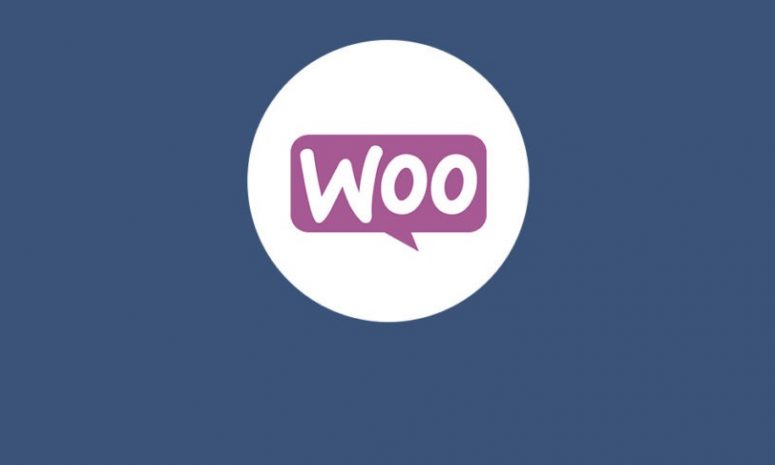
WooCommerce backend speed solution:
Everyone is avid fan of speed because it has been widely proven that speed makes all the difference: providing users with better user experience, higher SEO rankings, and improved click-through rates. However, speed is not just the importance of the visible part of the WooCommerce store (also known as the front end). Speed can also affect how it is managed, how smooth and fast it is able to make changes “behind the scenes,” and how effective the management panel (i.e. WooCommerce backend) is. So, this time, let focus on this part of the WooCommerce store. This piece will go through some mutual problems that may cause WooCommerce backend(admin panel) to lag, and provide tips on how to solve these problems.
But before that, what should be done?
Update everything before starting
Before making any repairs or improvements to the software, always take step one, otherwise, if it is useless to some extent, then the impact of the work will be reduced. As far as WooCommerce is concerned, it is strongly recommended that admin complete this initial task by updating the store to the latest available version. Now it’s time to see the top reasons for the slow management panel in WooCommerce. let’s start!
Reasons for a slow WooCommerce backend (admin panel) # 1: Object caching
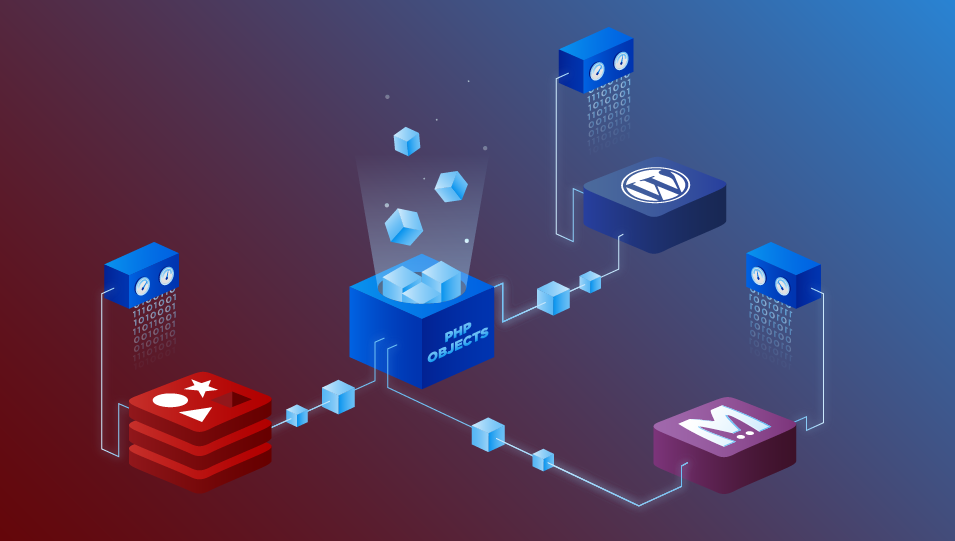
WordPress and WooCommerce users rely heavily on plugins because they make their lives easier. The problem is that not only are all plugins equal (some are great, some are good and some are poorly-coded), but a plug-in may affect several aspects you don’t want to touch. For example, one type of plugin that has attracted widespread attention among WordPress users is the cache plugin. The main reason behind this choice is that properly configured with a good caching system can greatly improve the performance of any WordPress website. The wrong setting in W3 Total Cache (one of the most famous WordPress cache plugins) may cause pages on both the front end and the back end to be very slow.
If using W3 Total Cache, depending on your specific WooCommerce build and features, sometimes backend may be slow due to the “object cache” feature. If this is happening, just disable the object caching option in the plugin, so that the backend can get some performance improvements almost immediately.
As a good choice, it is recommended to give WP Rocket a try:
If W3 total cache is not used, there is another plugin that starts to attract attention: it is called WP Rocket. Especially the latest version of WP Rocket provides very good results and can greatly speed up the website. And, most importantly, WP Rocket will not affect backend in any way.
Another little trick about disabling object caching, what to try is to disable database caching and get more speed improvements in the admin panel. Don’t forget that the gameplay of cache preferences is not as easy as the possibility of check/cancel options provided by the plugin UI. Speed and performance are serious matters that the site owner should know how to handle properly.
Reasons for a slow WooCommerce admin panel # 2: Translation plugin
If customers are all over the world, the WooCommerce store is not only provided in a language. For this reason, it will become very heavy, resulting in slower speed. For example, WPML is famous for making WordPress administrators run slowly, there are a few things to do to solve its slow performance.
One of the most commonly used plugins for multilingual stores (and websites) is a plugin called WPML. This may be really heavy on the CPU, especially on the back end. If you want to interpret pages into manifold languages, I suggest swapping to different plugins, such as Polylang.
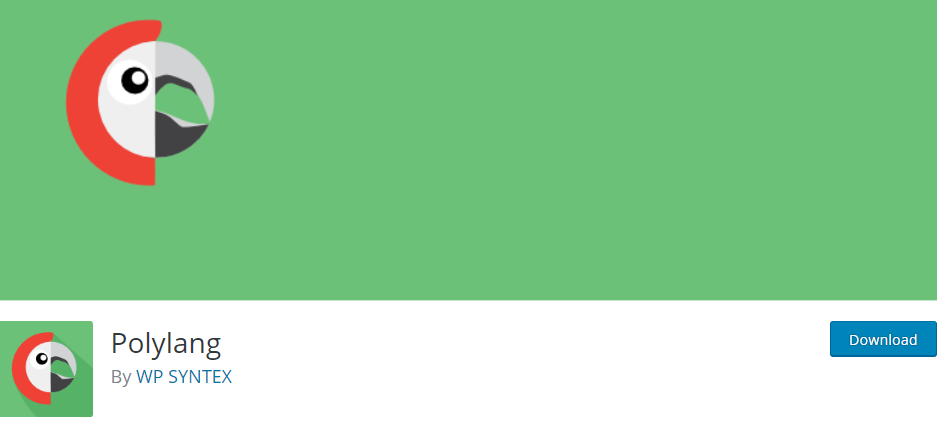
It does not have as many functions as WPML, but is lightweight on the management panel. For basic translation needs, this plug-in can do it.
Reasons for a slow WooCommerce admin panel # 3: Expired Transients
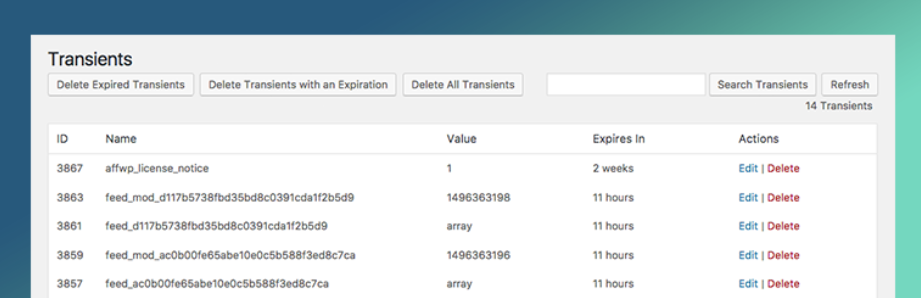
WooCommerce storage temporarily stores temporarily cached information (such as customer session data) in the form of Transients in the database. If no automatic method has been configured to delete what no longer needs to store, they can quickly start messing up the database. result? WooCommerce slows down the management panel:
In WooCommerce, sometimes old and expired transients are not successfully cleared. Unfortunately, over time, when they are stacked together, it causes the back end to slow down. Installing a plugin to do this, that will help manage transients. There is a good one called Transients Manager, it can delete all Transients, or just delete expired Transients. Regular clean-up of useless transients will help keep the WooCommerce backend running smoothly.





