
Make Your Entire WordPress Blog or Site Private
Sometimes you may want to keep a personal or family blog hidden from others outside of a select group. It’s because you’re sharing personal information about your feelings, wants to share photos with a select group of family members and friends, or simply want a place to develop your thoughts in private. Luckily, WordPress has got the option to create a completely private blog. This can be used in addition to various other security features that will protect your blog. This article will show how to create a completely private blog.
When and who needs a private blog?
- Private blogs can be used to share family affairs, wedding photos, child photos, etc. with friends and family.
- Private blogs can be used as your own private diary.
- Team project work can collaborate on a private blog.
- The site is still under construction.
- Private blogs can be used on class websites and only registered students can access them.
Creating a completely private WordPress blog
First, install the My Private Site plugin.
After it is enabled, go to the configuration page of “Settings”-“Private Site” in the administrator background to configure the plug-in.
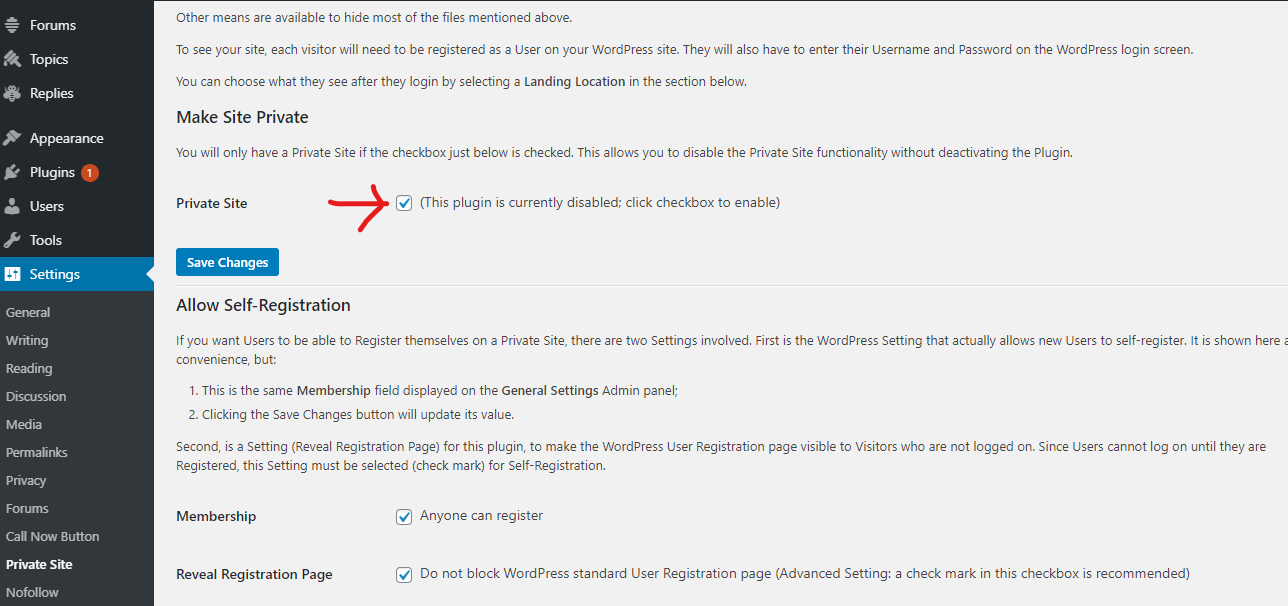
First, check Private Site under “Make Site Private” to enable the plug-in function.
The other part is for users to register on your website. If you don’t want to open registration, then don’t check Anyone can register. In the “Landing Location” section, choose which page the user sees after logging in. By default, the plugin redirects the user to the page he was visiting before logging in. Also, the user can be redirected to the homepage, WordPress management background, or any other page on the website.
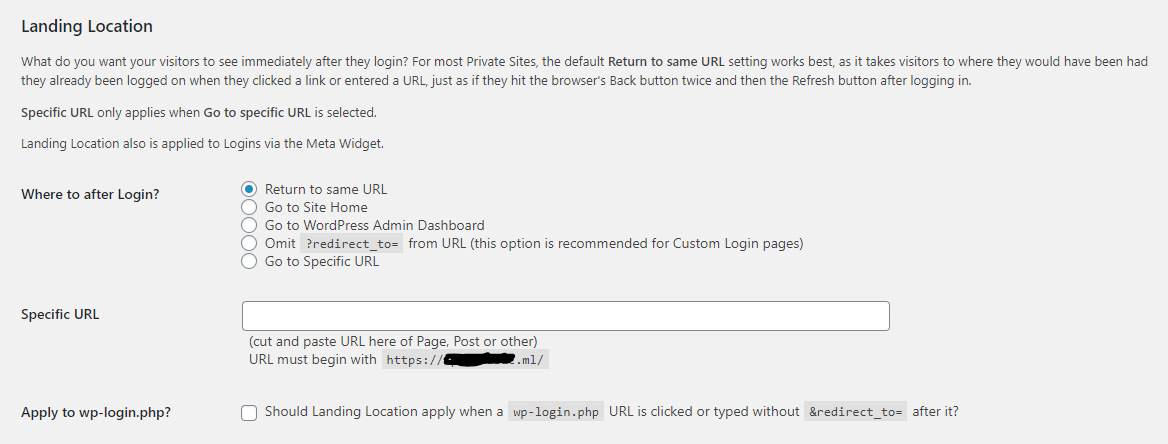
The custom login page section can only be used if the website is using a custom login page. Check “Custom Login Page?”, input the details in the site routine login page URL, the plugin will use this address as the login page.
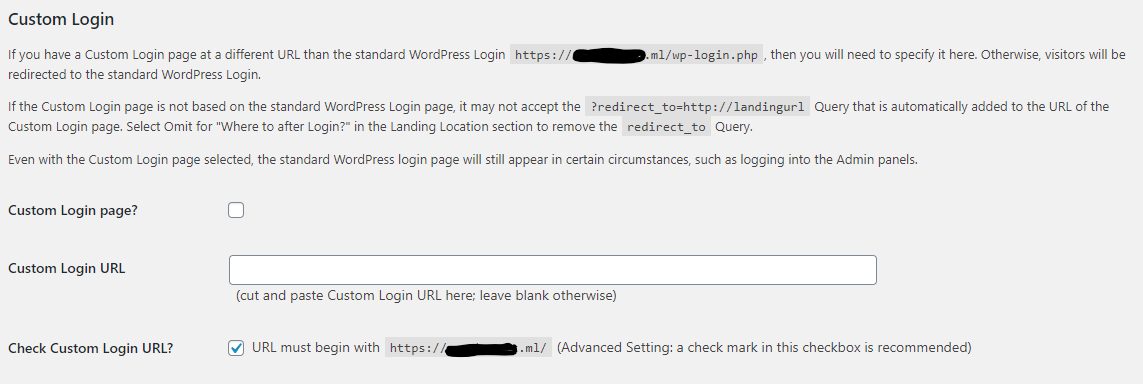
The My Private Site plugin also for the exclusion of certain pages of the site from privacy protection. For example, when using a static page as the home page, and users need to see this page, then add this page as an exception. Also add such pages as ‘contact us’, about us, etc. to the exclusion list.
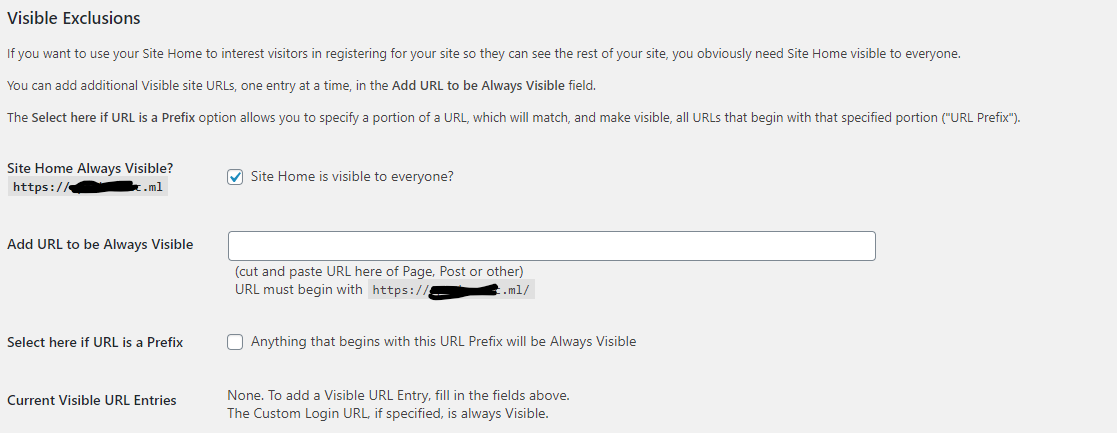
Finally, don’t forget to click “Save Changes” to save changes. Now, visit the website, visitors will be asked to log in before they can browse the website. Depending on the site settings, visitors may see some publicly accessible pages or only the login page.
Other Plugins of Interest to Make Your Blog/Website Private
WP Private Content Plus
In order to have extensive control over restricting access to your blog, the WP Private Content Plus plugin is an option. With this plugin, you will get complete control over user roles. Widgets, search, and menus, etc can also be restricted to members.
How to Make an Individual Post Private
Sometimes you may require a blog in which some individual posts, videos, podcasts, or photos that you want to keep private while most of the other contents on your site can be freely visible to visitors.
Make a previously published public post private but not the entire blog: If you’ve got a published article, you can’t protect it from certain archives that already made but you can prevent people from accessing the page in the future.
Here are the steps:
Select Posts and then click on All Posts from your dashboard.
For the post that you want to make private, click on Quick Edit.
Check for the word Visibility and change the settings to private. You can choose to make the post only visible to you or pick a password.
Note: It is not needed to set a password to make a post private. Posts that are private and with a password can only be seen using the password. If a post is set private without a password, search engines will not index it.





