
If ‘nofollow’ attribute is often used/needed, or site owner want to automatically apply the nofollow attribute to certain types of links (such as blog comments), then the Ultimate Nofollow plugin provides a simpler solution to manage nofollow links in WordPress.
The plugin is listed in WordPress.org, so it can install like any other WordPress plugin.
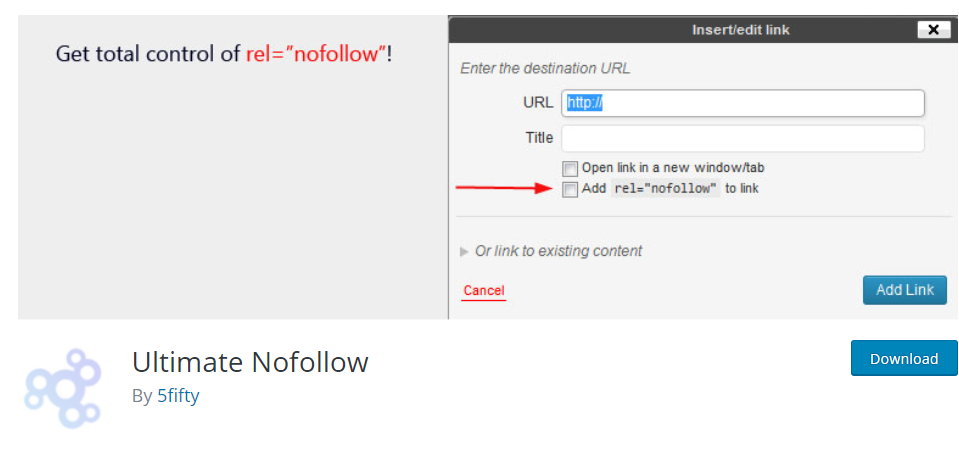
Once the plugin is installed and activated, here is how to use it:
To use the plug-in function to link links, please insert the link as usual by clicking the “Insert / Edit Link” button in the WordPress toolbar. Then, snap the pencil icon to manage the link:
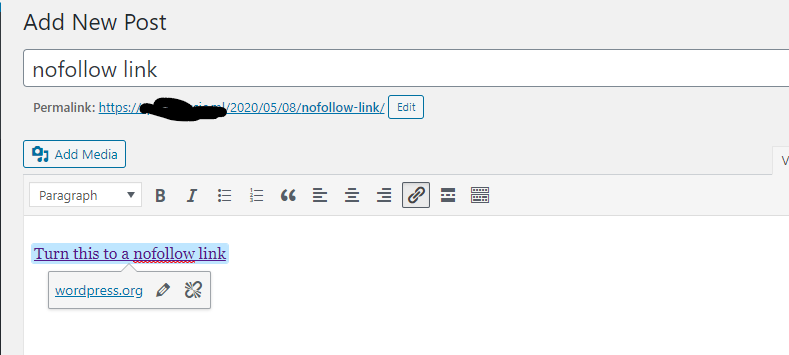
Insert a link, you usually will, and then click the pencil icon to edit it Then, click the gear icon to open a more detailed link options interface:
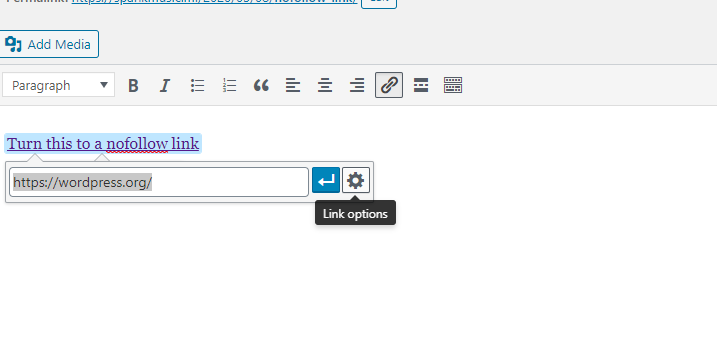
A new checkbox for Add rel = “nofollow” to link is noticed. Check the box and click Add Link:
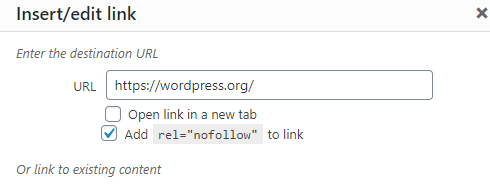
The link now has a nofollow attribute.
How to nofollow all blog comment links
To activate automatically nofollow attribute to all links in blog comments on the WordPress site, go to Settings in the WordPress dashboard → Nofollow.
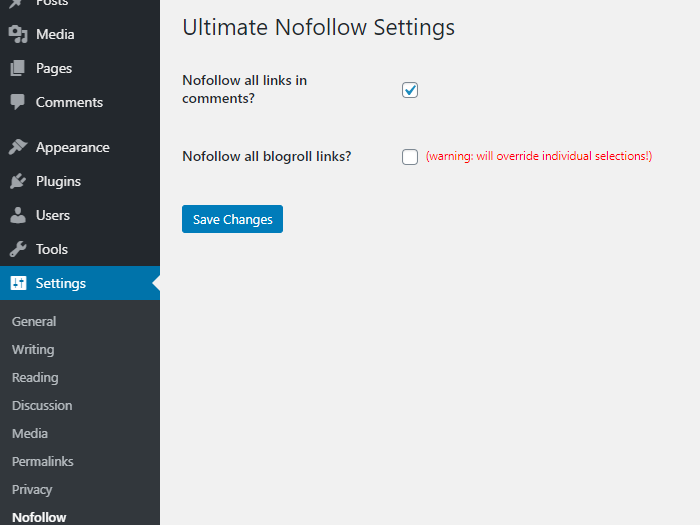
Then, select all the links in the Nofollow comment box? And click “Save Changes”:
After activation, any links displayed in blog comments will automatically apply the nofollow attribute.





