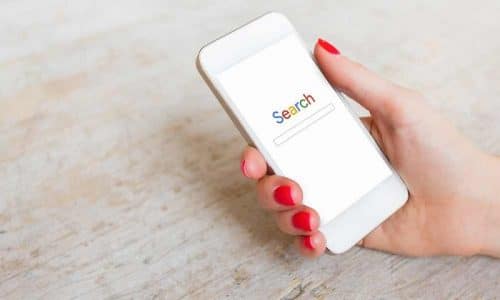Hide Photos and Videos From Your Phone
Let us see how to hide photos and videos on your smartphone. You can keep photos and videos hidden regardless of what kind of mobile device you have. You need to create hidden folders in order to accomplish this task. Here’s how.
How to create hidden folders on an iOS mobile device
You can hide photos in Apple by creating hidden folders for photos that are invisible to anyone using your phone but you. The photos in the hidden folders are removed from the main albums and galleries.
Here’s how you can hide them in iOS:
- Click the Photos app on your iPhone or iPad
- Go to the album that contains the photos
- Click Select in the upper right corner
- Choose the photos and videos you want to hide
- Tap the Share button
- Get the Hide option from the Share Sheet menu
- Confirm that you want to hide the photo or video on the iOS
In this way, you can get the photos out of your main albums, but you’ll need to get a third-party app to lock them using a password. You can try the Secret Vault app. With Secret Vault, you can lock and manage many types of files.
How can you create hidden folders on the Android device?
Specific instructions may vary depending on the model phone you own. Here’s the general way to hide your files via Google Photos on the stock version of Android:
- Open the Google Photos app on your smartphone
- Choose the images that you want to hide in Android
- Click the three-dot icon in the top right-hand corner
- Hit Move to Archive in the drop-down menu
In this way, you can hide your photos and videos in a separate folder on android.
How to create hidden folders on Google Pixel
Let us see how Google Pixel helps you hide files. Here’s how to do it:
- Open the Files app on your mobile
- Hit the three-line icon in the top left-hand corner
- Choose the name of your device from the menu
- Click the three-dot icon in the upper right-hand corner
- Choose New Folder
- Enter .nomedia as the folder name and say OK
- Now, you got a new folder to hide your images and videos on Google Pixel.
Tap and hold on the photo or video you wish to move, and tap on other items you want to move after choosing the first and select the three-dot icon in the upper right-hand corner for moving to the folder.
How to create hidden folders on Samsung phones to hide photos and videos
Samsung lets you hide images or photos in secure, password-protected folders.
- Open the Settings app on your Samsung device
- Navigate and tap on Biometrics and security
- Hit the Secure Folder
- Follow the instructions and enter your Samsung account information
- Set up your Secure Folder, including security type, auto-lock
- After the Secure Folder is created, tap, and hold the images and videos that you want to hide from the gallery to move to the Secure Folder
Once you’re finished, your hidden folder will be in your Samsung device for easy access. You need not make the folder hidden as it is already password protected.