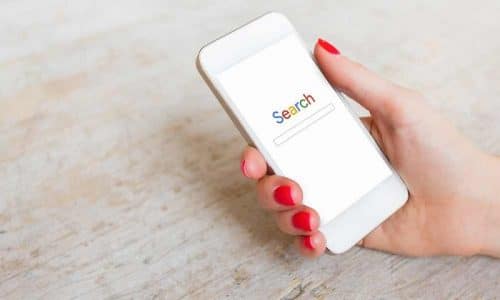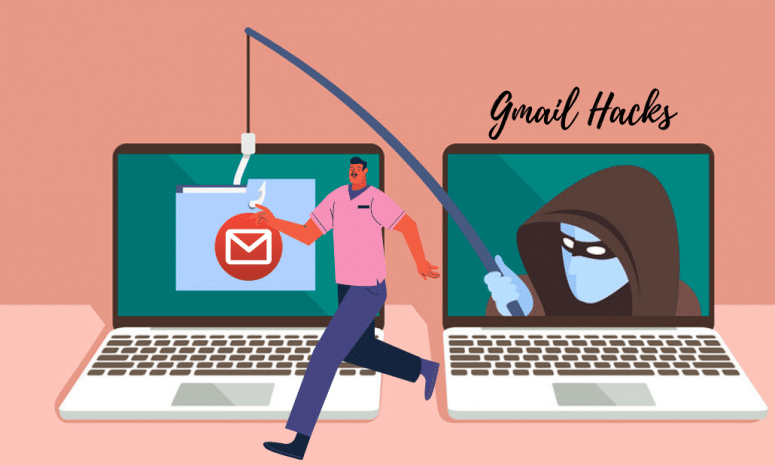
Now we have some extra features in Gmail that can give us awesome protection to make our e-mails safer, but most of the people are unaware of these tools. It is especially important when nearly 1.5 billion people are using Gmail.
How to Prevent Spam Emails in Gmail Inbox?
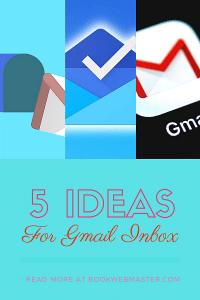
1. Block Persistent Spammers
Though Gmail has a built-in algorithm to filter the spam e-mails, sometimes some emails try to escape it and end up your inbox. In such cases, just open the e-mail and click on the three dots at the right top corner as seen in the screenshot below to take appropriate actions like Block or Report Spam. It helps Gmail to prevent it from reaching your Inbox in the future. If you want to filter such kind of e-mail with the same spam nature, click on ‘Filter Message Like This‘ and take these kinds of marketing e-mails directly into your Gmail spam folder next time.
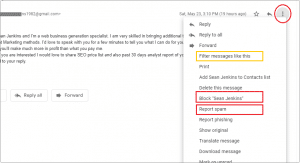
2. Increase the Undo Send Time in Gmail
There will be situations in your life where you just clicked ‘send’ an e-mail and suddenly remembered that you missed a point to write or made a mistake in one of the email addresses. Sometime you may not get a chance to ‘Undo’ it as the Undo Send window is set at 10 seconds, by default. But you can increase this undo duration up to 30 seconds to give yourself more time to think. Click the gear icon in the top right corner of the main Gmail (as seen in the screenshot below), then go to Settings, open the General tab and select the Undo Send drop-down menu to increase the undo duration.
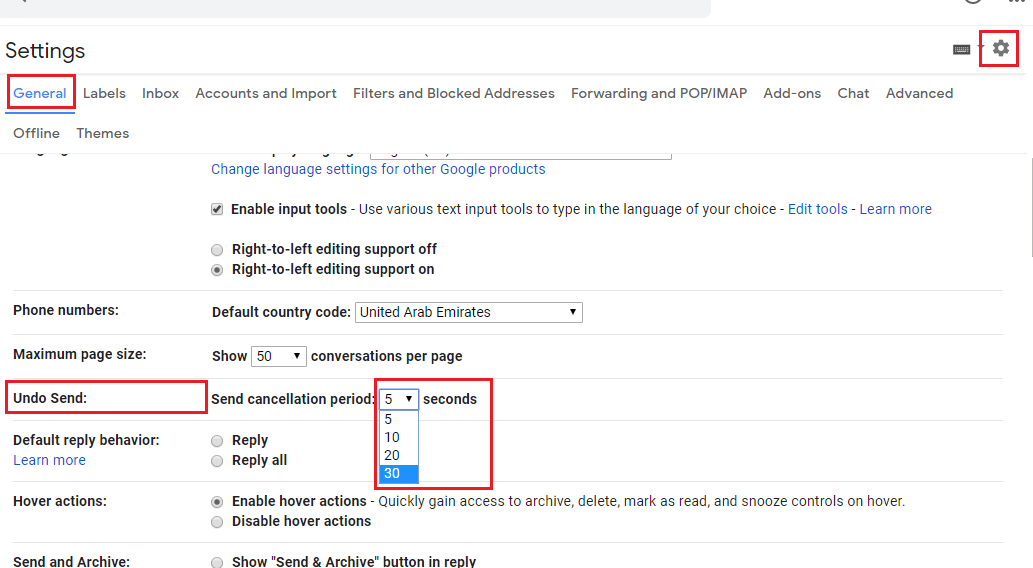
3. Use Confidential Mode in Gmail Compose Window
Gmail has got a confidential mode option and by activating it, your recipient(s) can’t copy, forward, print or download the message, you can set it to expire after a certain time (the maximum period is 5 years), and you can even protect access with a password. You can get into confidential mode by clicking on the padlock icon at the bottom of the compose window and choosing the parameters in the pop-up window coming up as seen below. It is to be noted that the receiver of the email will be able to see the expiration date that you’ve added, and won’t have all the usual options for forwarding and printing available to him.
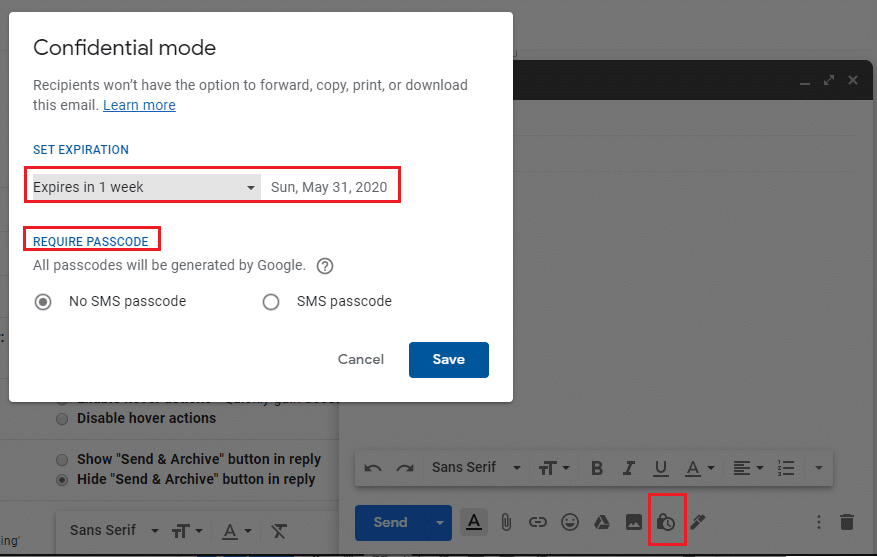
4. Delete Cached Offline Data
Gmail has got an option to work offline and that is especially useful when the internet connection is very feeble. But there is a threat of getting those offline email works cached in your browser which anyone who got access to your computer can spy on. If you’re on a computer shared by your colleagues or anyone else, make sure this data is deleted once you log out. Click the gear icon (top right) from the main inbox screen, then Settings and Offline. Check the box marked Remove offline data from my computer next to the Security heading, and make sure you sign out of Gmail when you’re done.
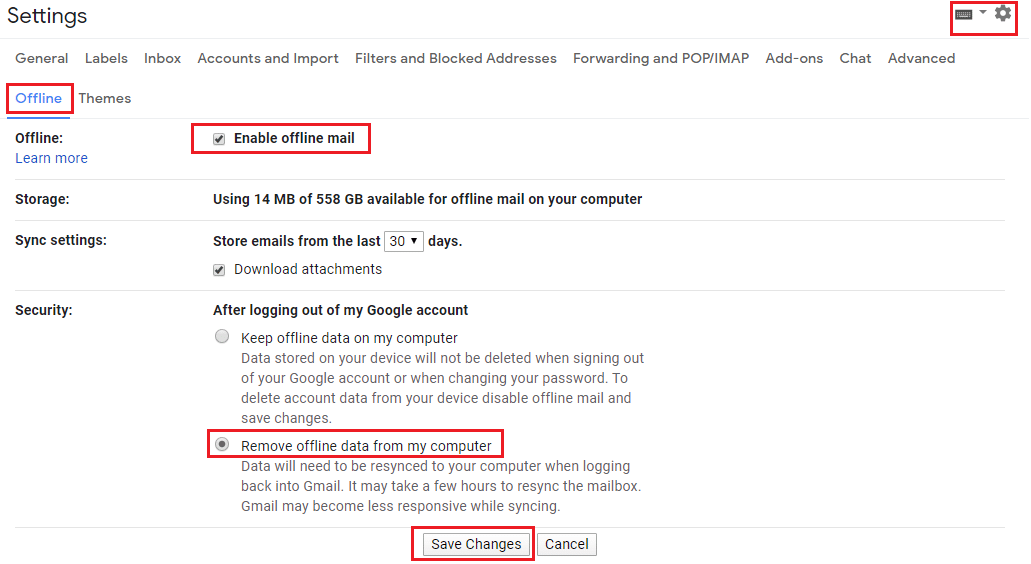
5. Hide External Images in Your Gmail Inbox
An email received in your Gmail inbox might have embedded images that can be a privacy threat for you by revealing the information about your browser, your computer, and even how you use them to the sender for tracking purposes. Such a small image embeds called tracking pixels are used by email senders to check if you’ve opened the messages they’ve sent, when you opened them, and what kind of device you opened them on.
You can stop it by clicking the gear icon in the top right corner and selecting Settings. From the General tab, check to Ask before displaying external images next to Images. So next time when you open emails, the images won’t be displayed, but you will get the option to load it for emails that you trust.

If you like these tips to make Gmail safer and spam-free, feel free to share it on social media or forward it to your friends.
Also read: Google May 2020 Core Update is Done Rolling out, Review Your Site to See if the Update had an Impact